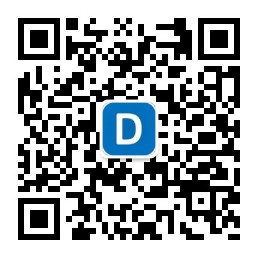关于matplotlib,你要的饼图在这里
阅读量:次 Authors: 阳哥 PYTHONVISUALIZATION
Matplotlib Pandas Numpy
阅读量:次 Authors: 阳哥 PYTHONVISUALIZATION
Matplotlib Pandas Numpy
Table of Contents
matplotlib, 官方提供的饼图Demo,功能比较比较简单,在实际应用过程中,往往会有许多个性化的绘制需求,在这里跟大家一起了解下饼图(pie chart)的一些特色的功能的实现。
from matplotlib import font_manager as fm
import matplotlib as mpl
import pandas as pd
import numpy as np
import matplotlib.pyplot as plt
% matplotlib inline
plt.style.use('ggplot')
import matplotlib.pyplot as plt
# Pie chart, where the slices will be ordered and plotted counter-clockwise:
labels = 'Frogs', 'Hogs', 'Dogs', 'Logs'
sizes = [15, 30, 45, 10]
explode = (0, 0.1, 0, 0) # only "explode" the 2nd slice (i.e. 'Hogs')
fig1, ax1 = plt.subplots()
ax1.pie(sizes, explode=explode, labels=labels, autopct='%1.1f%%',
shadow=True, startangle=90)
ax1.axis('equal') # Equal aspect ratio ensures that pie is drawn as a circle.
plt.savefig('Demo_official.jpg')
plt.show()

# 原始数据
shapes = ['Cross', 'Cone', 'Egg', 'Teardrop', 'Chevron', 'Diamond', 'Cylinder',
'Rectangle', 'Flash', 'Cigar', 'Changing', 'Formation', 'Oval', 'Disk',
'Sphere', 'Fireball', 'Triangle', 'Circle', 'Light']
values = [ 287, 383, 842, 866, 1187, 1405, 1495, 1620, 1717,
2313, 2378, 3070, 4332, 5841, 6482, 7785, 9358, 9818, 20254]
s = pd.Series(values, index=shapes)
s
from matplotlib import font_manager as fm
import matplotlib as mpl
# Pie chart, where the slices will be ordered and plotted counter-clockwise:
labels = s.index
sizes = s.values
explode = (0,0,0,0,0,0,0,0,0,0,0,0,0,0,0,0,0,0,0) # only "explode" the 1st slice
fig1, ax1 = plt.subplots()
patches, texts, autotexts = ax1.pie(sizes, explode=explode, labels=labels, autopct='%1.0f%%',
shadow=False, startangle=170)
ax1.axis('equal') # Equal aspect ratio ensures that pie is drawn as a circle.
plt.savefig('Demo_project.jpg')
plt.show()

上图的一些问题:
from matplotlib import font_manager as fm
import matplotlib as mpl
labels = s.index
sizes = s.values
explode = (0,0,0,0,0,0,0,0,0,0,0,0,0,0,0,0,0,0,0) # only "explode" the 1st slice
fig1, ax1 = plt.subplots()
patches, texts, autotexts = ax1.pie(sizes, explode=explode, labels=labels, autopct='%1.0f%%',
shadow=False, startangle=170)
ax1.axis('equal') # Equal aspect ratio ensures that pie is drawn as a circle.
# 重新设置字体大小
proptease = fm.FontProperties()
proptease.set_size('xx-small')
# font size include: ‘xx-small’,x-small’,'small’,'medium’,‘large’,‘x-large’,‘xx-large’ or number, e.g. '12'
plt.setp(autotexts, fontproperties=proptease)
plt.setp(texts, fontproperties=proptease)
plt.savefig('Demo_project_set_font.jpg')
plt.show()

from matplotlib import font_manager as fm
import matplotlib as mpl
# Pie chart, where the slices will be ordered and plotted counter-clockwise:
labels = s.index
sizes = s.values
explode = (0,0,0,0,0,0,0,0,0,0,0,0,0,0,0,0,0,0,0) # only "explode" the 1st slice
fig1, ax1 = plt.subplots(figsize=(6,6)) # 设置绘图区域大小
a = np.random.rand(1,19)
color_vals = list(a[0])
my_norm = mpl.colors.Normalize(-1, 1) # 将颜色数据的范围设置为 [0, 1]
my_cmap = mpl.cm.get_cmap('rainbow', len(color_vals)) # 可选择合适的colormap,如:'rainbow'
patches, texts, autotexts = ax1.pie(sizes, explode=explode, labels=labels, autopct='%1.0f%%',
shadow=False, startangle=170, colors=my_cmap(my_norm(color_vals)))
ax1.axis('equal')
# 重新设置字体大小
proptease = fm.FontProperties()
proptease.set_size('xx-small')
# font size include: ‘xx-small’,x-small’,'small’,'medium’,‘large’,‘x-large’,‘xx-large’ or number, e.g. '12'
plt.setp(autotexts, fontproperties=proptease)
plt.setp(texts, fontproperties=proptease)
plt.savefig('Demo_project_set_color_1.jpg')
plt.show()

上面这种方法设置颜色时,但类别比较多时,部分颜色的填充会重复。
有时候,我们可能想设置成连续的颜色,可以有另外一种方法来实现。
from matplotlib import font_manager as fm
from matplotlib import cm
labels = s.index
sizes = s.values
# explode = (0.2,0,0,0,0,0,0,0,0,0,0,0,0,0,0,0,0,0,0) # only "explode" the 1st slice
fig, ax = plt.subplots(figsize=(6,6)) # 设置绘图区域大小
colors = cm.rainbow(np.arange(len(sizes))/len(sizes)) # colormaps: Paired, autumn, rainbow, gray,spring,Darks
patches, texts, autotexts = ax.pie(sizes, labels=labels, autopct='%1.0f%%',
shadow=False, startangle=170, colors=colors)
ax.axis('equal')
ax.set_title('Shapes -------------------', loc='left')
# 重新设置字体大小
proptease = fm.FontProperties()
proptease.set_size('xx-small')
# font size include: ‘xx-small’,x-small’,'small’,'medium’,‘large’,‘x-large’,‘xx-large’ or number, e.g. '12'
plt.setp(autotexts, fontproperties=proptease)
plt.setp(texts, fontproperties=proptease)
plt.savefig('Demo_project_set_color_2.jpg')
plt.show()

从上图可以看出,颜色显示是连续的,实现了我们想要的效果
from matplotlib import font_manager as fm
from matplotlib import cm
labels = s.index
sizes = s.values
# explode = (0.2,0,0,0,0,0,0,0,0,0,0,0,0,0,0,0,0,0,0) # only "explode" the 1st slice
fig, ax = plt.subplots(figsize=(6,6)) # 设置绘图区域大小
colors = cm.rainbow(np.arange(len(sizes))/len(sizes)) # colormaps: Paired, autumn, rainbow, gray,spring,Darks
patches, texts, autotexts = ax.pie(sizes, labels=labels, autopct='%1.0f%%',
shadow=False, startangle=170, colors=colors)
ax.axis('equal')
# 重新设置字体大小
proptease = fm.FontProperties()
proptease.set_size('xx-small')
# font size include: ‘xx-small’,x-small’,'small’,'medium’,‘large’,‘x-large’,‘xx-large’ or number, e.g. '12'
plt.setp(autotexts, fontproperties=proptease)
plt.setp(texts, fontproperties=proptease)
ax.legend(labels, loc=2)
plt.savefig('Demo_project_set_legend_error.jpg')
plt.show()

从上面可看出,当类别较多时,图例(legend)的位置摆放显示有重叠,显示有些问题,需要进行调整。
from matplotlib import font_manager as fm
from matplotlib import cm
labels = s.index
sizes = s.values
# explode = (0.2,0,0,0,0,0,0,0,0,0,0,0,0,0,0,0,0,0,0) # only "explode" the 1st slice
fig, axes = plt.subplots(figsize=(10,5),ncols=2) # 设置绘图区域大小
ax1, ax2 = axes.ravel()
colors = cm.rainbow(np.arange(len(sizes))/len(sizes)) # colormaps: Paired, autumn, rainbow, gray,spring,Darks
patches, texts, autotexts = ax1.pie(sizes, labels=labels, autopct='%1.0f%%',
shadow=False, startangle=170, colors=colors)
ax1.axis('equal')
# 重新设置字体大小
proptease = fm.FontProperties()
proptease.set_size('xx-small')
# font size include: ‘xx-small’,x-small’,'small’,'medium’,‘large’,‘x-large’,‘xx-large’ or number, e.g. '12'
plt.setp(autotexts, fontproperties=proptease)
plt.setp(texts, fontproperties=proptease)
ax1.set_title('Shapes', loc='center')
# ax2 只显示图例(legend)
ax2.axis('off')
ax2.legend(patches, labels, loc='center left')
plt.tight_layout()
plt.savefig('Demo_project_set_legend_good.jpg')
plt.show()

from matplotlib import font_manager as fm
from matplotlib import cm
labels = s.index
sizes = s.values
explode = (0.1,0,0,0,0,0,0,0,0,0,0,0,0,0.2,0,0,0,0.1,0) # "explode" , show the selected slice
fig, axes = plt.subplots(figsize=(8,5),ncols=2) # 设置绘图区域大小
ax1, ax2 = axes.ravel()
colors = cm.rainbow(np.arange(len(sizes))/len(sizes)) # colormaps: Paired, autumn, rainbow, gray,spring,Darks
patches, texts, autotexts = ax1.pie(sizes, labels=labels, autopct='%1.0f%%',explode=explode,
shadow=False, startangle=170, colors=colors, labeldistance=1.2,pctdistance=1.03, radius=0.4)
# labeldistance: 控制labels显示的位置
# pctdistance: 控制百分比显示的位置
# radius: 控制切片突出的距离
ax1.axis('equal')
# 重新设置字体大小
proptease = fm.FontProperties()
proptease.set_size('xx-small')
# font size include: ‘xx-small’,x-small’,'small’,'medium’,‘large’,‘x-large’,‘xx-large’ or number, e.g. '12'
plt.setp(autotexts, fontproperties=proptease)
plt.setp(texts, fontproperties=proptease)
ax1.set_title('Shapes', loc='center')
# ax2 只显示图例(legend)
ax2.axis('off')
ax2.legend(patches, labels, loc='center left')
plt.tight_layout()
# plt.savefig("pie_shape_ufo.png", bbox_inches='tight')
plt.savefig('Demo_project_final.jpg')
plt.show()

对我的文章感兴趣的朋友,可以关注我的微信公众号「Python数据之道」(ID:PyDataLab),接收我的更新通知。